ArtisGL 4.1.1 Release
List of updates
HELP
Regularly updated list of video-tutorials included at https://artisgl.com/tutorials
Left toolbar
You can see left-side toolbar with useful option for viewing the scene, during editing.
Simple usage mode
Textures Library now allows to apply textures to selected section of the scene, without selection of material.
Ground – will apply ground, Background – to background, Materials – to model texture etc.
Once material is selected, texture library will work only on given selection.
You can still set texture to any layer of material by selecting corresponding option from materials section.
Objects
Object now can be set to “SPRITE” mode (always looking to camera). Simply select corresponding option in object menu (Look to camera)
Material Capture – MatCaps
MatCaps are now supported under Material – Material Capture section. You can select MatCap to replace original material or to merge it with regular material settngs and lights. This effect usually allows to see presentation ready results without any configuration of lights.
Example:
Video textures update
Materials / Color Alpha Filtering
Allows to remove green (or other color) background of video and crop it. This can be used for video integration into the scene. Please note that all materials effects can be used with video texture, such as bump/normal mapping, displacement, environment reflections etc.
Example video
Materials / Flat Mirror Effect
Flat mirror now includes fade, noise, displacement and other effects. You can attach normal map to material and include it in flat mirror displacement effect. Simply pick on “Use normal map” option in flat mirror settings. Black & White mirror mask also supported.
Materials / Reflect and Mirror Optimize
You can also set mirror/water id for optimizing and selecting which material should be reflected in this mirror.
This section contains advanced optimization options for mirroring. Mirror usually does not require advanced light rendering, so you can select fast rendering options here. The following modes are available
- Original
- Faster
- Fastest (without lights)
- No mirroring (do not include scene objects, only background
Materials / Reflect and Mirror Optimize / ID
To define which object will be reflected in given mirror, simply use Reflect IDs section, put comma separated list of mirrors ids, to define where to reflect given material.
Please note: if Reflect ID is not defined, then material will be included in all mirrors. You set reflect id of all materials in Material -> Common Properties section.
Example video created by ArtisGL, with new mirror effects.
Material – Displacement
Displacement map now supported
Material – Type
For faster rendering of materials, you can select one of 3 material types
Physical - complete rendering of material with per-pixel calculation based on physical rendering pipeline.
Lambert – faster rendering with lower quality, but enough for high poly scenes
3D Scan – material for textured 3D scan objects, which does not require lights. Implements very fast rendering and will be smoothly viewed on any PC.
Example of 3D scan material with water mirror.
Ground – Mirror
Updated with distortion, fade and noise tiling option, similar to flat mirror effect on materials.
Includes mirror rendering mode (original, faster, fastest)
Web3D Viewer Options
This section defines logic of Web3D published results. Some effects need to be hidden during rotation, in case if scene includes too many lights or post-processing effects, such as ambient occlusion. You can manipulate which effects will be visible or hidden on the web.
View Menu
You can control minimum and maximum zoom limits, by picking necessary position of camera and pressing Fix zoom-in Max/Min buttons. To enable zoom limits use “Limit zoom or walking” switch
Video Rendering
Video rendering now includes advanced options such FPS and antialiasing level. Selecting higher value will improve the quality of rendering, but will slow down video generation speed.
Lights
Spot lights now includes Volume Effect sections
Glow lights can be created from lights section.
Area lights are now supported, for the moment without shadow-caster option.
Faster rendering on the web
ArtisGL viewer has been updated for faster rendering on the Web
Shadow Method
Shadow method can be changed to various levels
- Fast
- Soft
- PCSS
Samples
List of samples has been updated
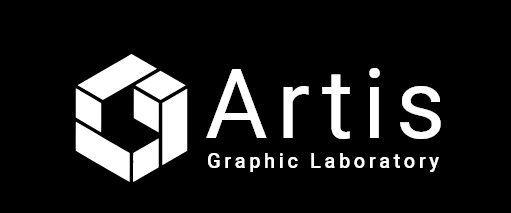

 Vehicles 3D Models
Vehicles 3D Models
 People
People
 Animals
Animals
 Scenes
Scenes
 Furniture
Furniture
 360 Panoramas
360 Panoramas
 Architecture
Architecture
 3D Printing
3D Printing
 Jewelry
Jewelry










 Louvre Museum
Louvre Museum