Animation Scenario can be published by various ways.
1. Publish scenario in interactive ArtisGL scene on ArtisGL.com or local WebSite (ArtisGL Viewer)
2. Publish as MP4 Video
3. Attach to Hotspot (Action=Play animation)
Publishing on-line for ArttisGL Viewer scene
If Publish as Menu Item option is selected then green menu item will be created in ArtisGL viewer in published scene for each scenario.
If Play Automatically is selected then animation will start playing after scene loading.
if Loop Playing is selected then animation will play in ArtisGL Viewer by looping until Stop is pressed in viewer.
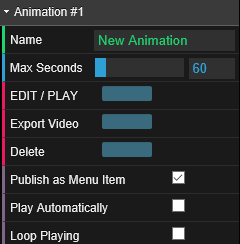
Example

See the demo
https://artisgl.com/animation-demo-artisgl-35-2
Exporting Video
See next section of help
Attaching to Hotspots
Create hotspot and select Action=Play Animation. Also select animation scenario which should be played when clicking on hotspot.
This option available under Hotspot menu. See Hotspot section in Help for more details.