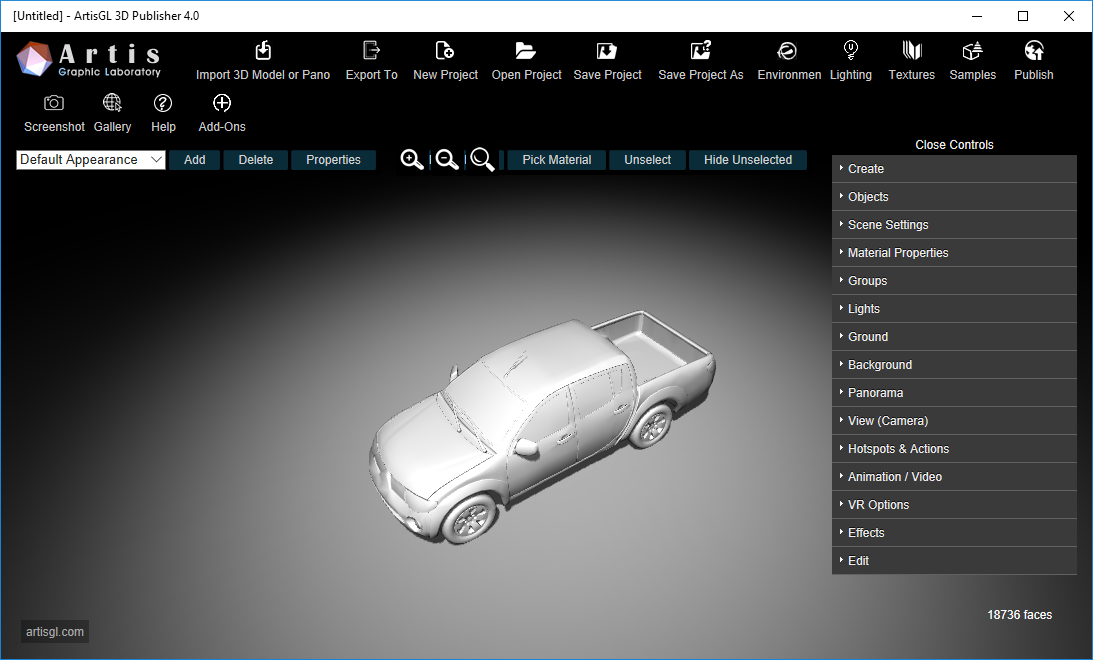Press Import 3D model button to import model into scene.
There are 3 options
a) Open 3D model in new scene
b) Import (Add) model into current scene
c) Import panoramic image
Step 1: Select action
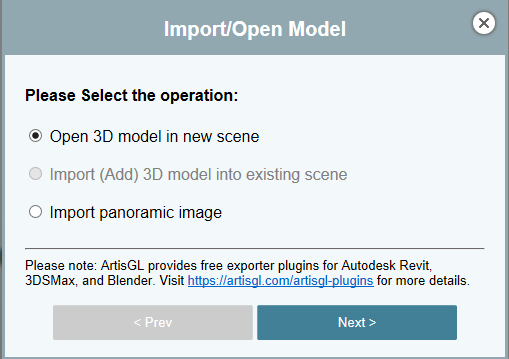
Step 2: Select 3D model
You have 3 choices for selecting 3d model.
a)Select folder, which contains 3d model file and textures
b)Select archive file (ZIP/RAR/7z/Gzip) containing 3d model files with textures and materials
c)Select just single 3D model file without materials info
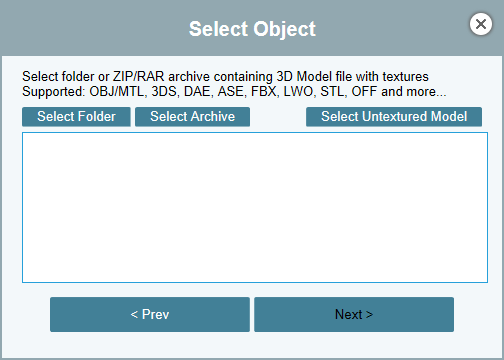
You will see log output in the import window.
Step 3: Select 3D model file
Archive or folder may contain different 3d files, this is why on this step user must choose which file to import into scene.
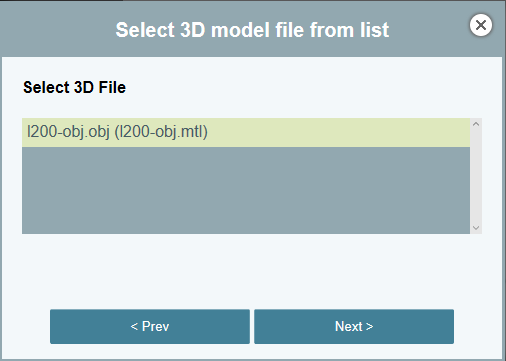
Starting from Version 2.1 you can merge multiple objects together.
Now you can merge multiple files together when importing from single folder or archive.
Simply hold CONTROL button and select different files to merge it.
This option is useful when original model is divided into different segments.
Please note that positions of imported models are not changeable, so models should be positioned correctly in 3D editor.
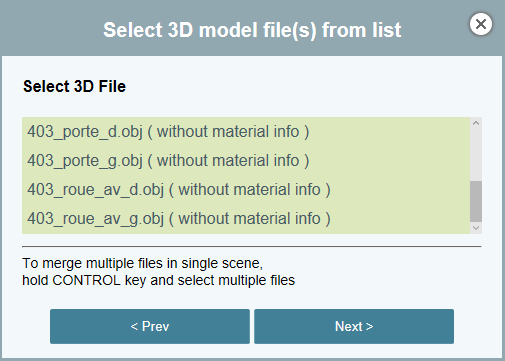
Step 4: Select Environment
On the last stage user must select predefined environment for the model
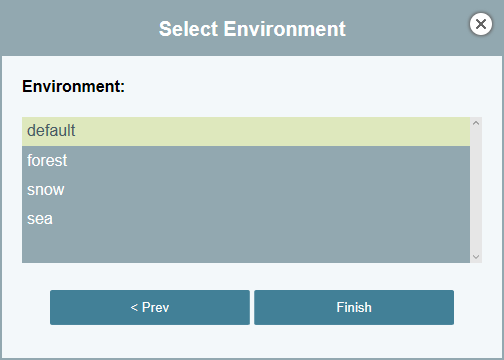
Result